
If you have come to this site, it is surely because on more than one occasion you have asked yourself, How can I see my cell phone screen on PC? And this feature can be very useful to perform different tasks more comfortably, quickly and easily.
Whether to view photos or videos from the computer screen or transfer files from your mobile to this, it is possible thanks to various methods. For our part, we have studied each of them to show you the best options.
We recommend you be aware to each of them so that you can use the one that best suits your needs. Are you ready to learn everything about this feature? If yes, then let's get started!
Methods to see my cell phone screen on the PC
Nowadays we can find various ways to bring all the content from your mobile phone to a computer screen. Both wirelessly and via a US cableB, which means more stability compared to other methods.
For that same reason, below we are going to explain how to extend, duplicate or transfer the screen of your mobile device so that you can operate from the comfort of your computer.

View my cell phone screen on PC through a USB cable
Without a doubt, it is the simplest method to view the mobile screen on the computer; to do this, you will only need a USB cable. Next, you must connect it to both devices.
Once this is done, a pop-up window will appear on your computer screen, which will grant you access to the files on your device. You can also identify it as another hard drive in the windows file explorer, click on it to access all the mobile information.

If you are an Apple user and own a Mac device, you will be able to identify your mobile device as a external disk. There are folders for all the photos, videos and documents saved in your mobile memory.
Wirelessly
Sometimes mobile devices have security measures that prevent us from viewing their content on our computer using a USB cable. If this is your case, do not be alarmed, there are still the alternatives wireless.
Although they are less stable to see photos, videos, documents and transfer files Compared to when using a USB cable, the results are still very satisfactory.

To carry out this procedure we will need a application to see my mobile screen on PC. Do you want to know more about these apps to view your mobile on PC? Continue until the end!
- This post might interest you: Alternatives to Facebook: List of Best Apps 2024
Best applications to view the mobile screen on the PC
We can find different applications that allow access to share the screen of our mobile phone with the computer. The main advantage of these apps is that it does not matter if it is a Windows, Mac, Android or iPhone device.
We have studied and analyzed each of these applications to bring you a list with the best options along with their respective characteristics. So you just have to choose the one that you like the most or that catches your attention.
That said, we leave you with our recommendations:
airdroid
We start our list with one of the best-known mobile apps on PC, Airdroid allows you to manage your Android device very easily from your computer. It is totally free and is available on Google Play, so its installation is very simple.
Thanks to this platform you will be able to transfer files such as photos, videos, documents and even other applications. Additionally, Airdroid grants full access to your call log and messages so you can manage them.
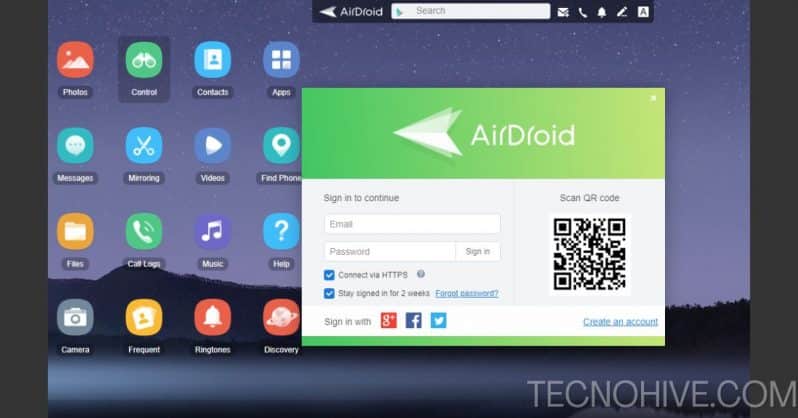
The only disadvantage of Airdroid is that it has a premium subscription which you must cancel monthly to get all its options. However, the free version has a lot to offer you, so don't hesitate to try it.
ApowerMirror
Unlike Airdroid and other applications to view my cell phone screen on PC, ApowerMirror works as a desktop duplicator. So everything that is on your mobile will appear on your computer.
It is a good option to continue driving and manage all files found on a mobile device with a broken screen. Well, it allows you to use the keyboard and mouse to control all the options.
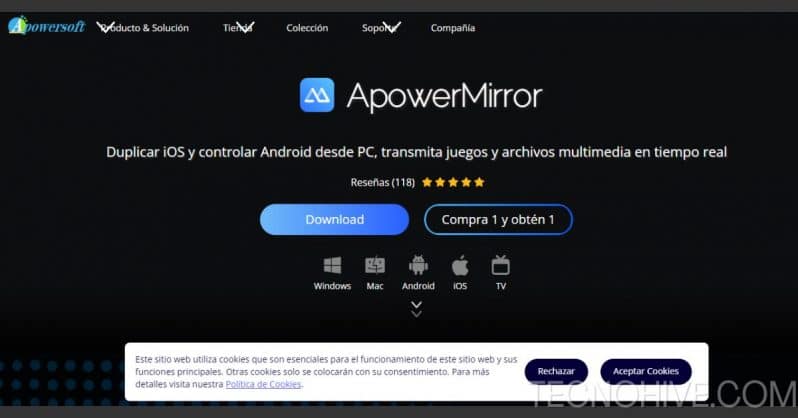
To use ApowerMirror you must go to its official website to download the program for your PC. Once this is done, you will have to repeat the process with your mobile from the official Google Play or App Store stores.
Vysor
Another of the most complete alternatives to be able to manage your mobile device from your computer is Vysor, which not only allows you to access your files such as photos or videos. It is also capable of opening games, social networks and managing security options in case you have a faulty screen.
Although Vysor is capable of displaying the mobile screen on a computer using a WiFi connection, we recommend using a USB cable to have better results and avoid possible inconveniences.
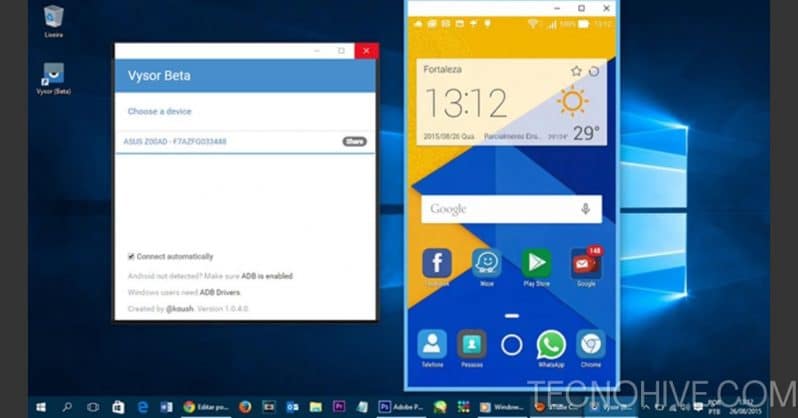
It also has a premium subscription that will help you manage all the options on your mobile quickly and safely. But, if you don't want to spend money, you can download it totally free from official stores.
AirMirror
It is one of the most popular applications to share the screen from your mobile phone to your computer, it is completely free and does not have any type of limitation. All you have to do is activate USB debugging of your mobile before starting to operate.
To use AirMirror you will have to download its application for both the computer and your cell phone. Its interface is very intuitive, as it will explain how to use its functions when you open it for the first time.
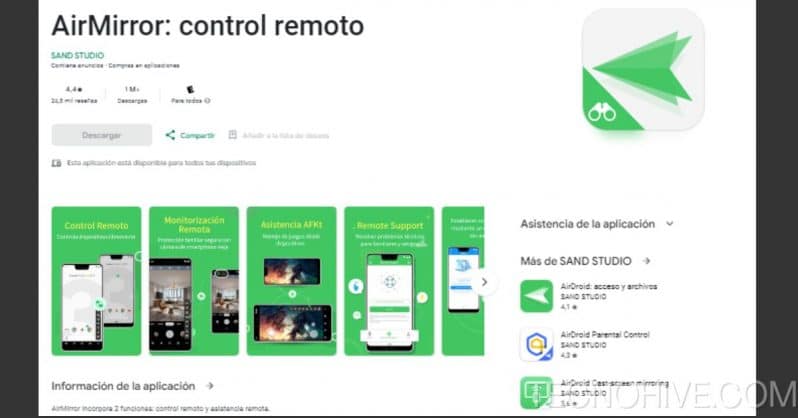
The only thing that differentiates AirMirror from other apps is that it works through a QR code to establish the connection between devices. If your mobile camera is broken, we recommend you look at other options.
Mobizen
We finish our list with Mobizen, a free application that helps you connect your Android device to your computer without much protocol. Well reflects each of the actions you have on your computer and vice versa.
With it you can open and transfer files of any type on both your mobile and PC, you can even receive notifications or answer messages. It is a very complete option that you cannot miss.
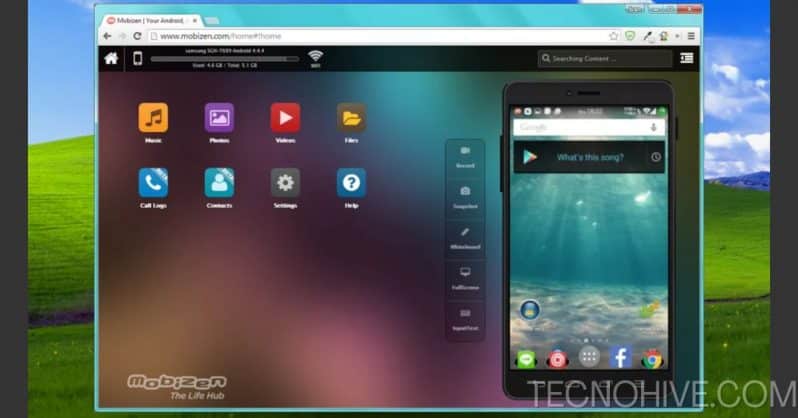
How can I see my cell phone screen on the PC (Native Options)
Viewing the screen of your Android mobile device without downloading programs or applications is also possible. The only requirement is that your computer has a Windows operating system. Windows 10 or higher, make sure that both are connected to the same internet network and follow the steps below:
- Connect your cell phone to the computer
- Enter the Windows settings menu and click on “System", then look for the option "Projection on this team”
- A series of default settings will be displayed that you must accept to allow the image of your mobile
- Open the notification bar of your mobile, once this is done, click on “Send or duplicate” depending on the cell phone model
- The system will begin to search for available devices that you can connect to, search for the name of your computer
- Click on “Connect” and wait a few seconds
- That's all, now you can see your mobile screen from your computer
View iPhone screen on Mac
In the case of Apple users, we can also find a very simple way to view the iPhone or iPad screen on a Mac computer. This is a feature that you surely know, we are referring to AirPlay.
AirPlay allows you to duplicate all the content on your iPhone screen without having to connect a cable, since works only through the WiFi network from your mobile and Mac device.
To use this option, follow these instructions:
- Swipe up on your iPhone to open Control Center
- Click on the “Mirror screen” you can locate it by its icon of two rectangles
- Now on your Mac, enter the list of available devices and find your mobile, click on it to start mirroring the screen
- If you want to cancel this function, repeat the entire procedure
Conclusion
As you have seen, there are several methods available to see your cell phone screen on PC. What has been your favorite? We invite you to tell us your experience through the comments box.
Also, if you know another way to duplicate the content of your mobile on a computer, do not hesitate to tell us. We will study each of the recommendations in order to add them to this post.
Do not forget continue browsing through our web portal TecnoHive for more related content and tutorials for your Android, iOS, Windows or Mac device. We hope that all the information provided throughout this article has been of great help to you, until next time!
- You may be interested in: Best Retro Emulators for Android in 2024