
A backup is a copy of the data on a device and these days, it is extremely useful when migrating to a newer device. Today in technohive, we show you how to backup your mobile and PC.
Although it is an easy task, it is better to have a safe step-by-step guide so that you can backup all your files correctly.
Likewise, don't forget to visit our article on passwords saved in Gmail, the fastest way to access all your passwords and back them up in your backup.
What are backups?
Several decades ago, with the creation of the first computing equipment, little by little the need for a space to store digital information arose. Initially, the amount of information they could contain was only 5 megabytes.
These hard drives were quite large, taking up large spaces in a room and requiring several people to transport them.

As the years went by and the creation of the first personal computers, hard drives became much smaller and stored greater amounts of information. Currently, almost any electronic device has internal memory and up to 1TB of information can be stored on small SD memory cards.
However, if we are talking about how to backup your mobile, it is because the files also take up a lot of space. It is for this reason that backups are very useful, as they can be stored in the cloud and downloaded again to a new device.
In this way, we save ourselves the great work of having to backup file by file manually, allowing us to encompass everything that a device stores with just one backup copy. Likewise, many current applications have their own cloud storage linked to an email account, allowing the user to recover their data when entering a new device.
- You may be interested in: Recover Deleted Messenger Conversations (Facebook) 2024
How to make a backup on your mobile?
Now that we know what they are, it's time to explain. how to backup your mobile. Depending on what you want to save in this backup, there will be different methods that may be more or less useful to you.
Taking into account that mobile devices are capable of storing all types of multimedia information, there is a very simple way to access a backup.
The following method is only available for Android devices and the application we will use is Google Drive.
For do android backup, it is important that the user has previously created a Gmail email account, as it is the only way to access Google services.
Once this is done, follow these steps:
- Access the section of "Setting" from your device
- Navigate down and enter the submenu "Google"
- Once inside, navigate until you find the option “Backup” either “Backup”
- After pressing this option, you will have access to the settings of Google One, the mobile backup service that allows you to save:
- Photos and videos stored in Google Photos
- Installed applications and the data of each of them
- Contacts, text messages, multimedia messages and call history
- Device settings
- Configured wireless networks such as Wi-Fi passwords and paired Bluetooth devices
- Finally, click on the option "Activate" at the bottom of the device and wait a few minutes while the necessary data is synced in the backup
- Ready! You already know how to backup your mobile

Restore Google Drive Backup
When you have all the necessary information stored in Google Drive, you can proceed to restore it to a new device or after formatting the one you already have.
To carry out this process, it is necessary to configure the device from scratch, since the backup copies store files and settings necessary to function.
Taking this into account, check what you should do:
- After following the steps of how to backup your mobile on Android, you will have your information in Google Drive
- With this copy ready, turn on the device you want to configure and on the main screen, choose “Set up a Google email account”
- Log in to your account using your email and password
- If you have a backup, Google will detect it and ask you if you want to restore it
- press “Restore backup” and wait while the files are downloaded from the cloud again
- Made! You can now enjoy your files as before and you will be able to access the progress of your games, the settings of your device and the photos and videos that you had previously stored
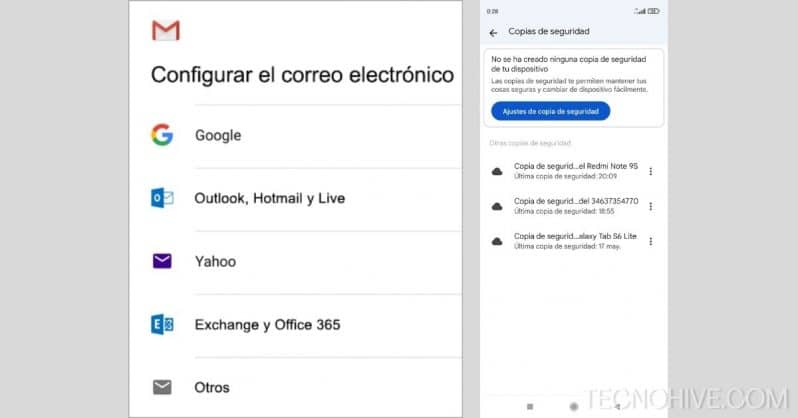
Note: It is possible that some files, photos and videos, are only accessible while you have an internet connection, since to save space, not all content is downloaded. Likewise, to recover the data of your applications, you need to download them again from the Play Store.
How to backup mobile photos?
Continuing with our article on how to backup your mobile, let's briefly talk about this function.
In case you are not interested in saving information or files beyond photos and videos, there is a much simpler solution.
Whether you're on Android or iOS, Google's Photos app is the best option for storing photos in the cloud.
Are you interested in learning more about it? Then check this out!:
- To activate backup of your photos and videos, open the app. google photos
- Access your Google account and click on your profile photo at the top right of the screen
- tap on “Photo Settings” and then in “Backup”
- Within this menu, you can activate or deactivate the backup of your photos and videos in the Google cloud
- That's it! After activating this option, you will be able to choose which albums you want to back up to the cloud and you will be able to access them from any other device as long as you log in with your Google account

Note: If you want to check the status of the backup, you can look at the cloud icon that appears next to your profile photo within the app. By tapping on it, you will receive more information about the status of the sync and will be informed when it is updated.
- It may interest you: How to recover permanently deleted notes on iPhone 2024
How to make a backup from your mobile phone to your computer?
Although our main objective in this guide on how to backup your mobile is to talk about methods accessible from the cell phone, there is another very accessible alternative.
The method that we will describe below is of great help for those who do not have a stable internet connection and need to backup their data to change devices.
In addition to this, we recommend that you have a computer with an SSD, since otherwise, making this backup can take several hours.
That being said, let's see how to backup your mobile using a computer:
- Get a USB cable for your cell phone, preferably the one included in the device box. While any other cable may work, the PC may not recognize the device and the transfer speed may be reduced.
- Once you have the cable at hand, turn on your computer and connect your phone using the USB cable.
- Unlock your phone and slide the taskbar
- Choose the notification “USB Settings”
- In the list of options, choose “Transfer files” either “MIDI device”; Both options are the same and will allow you to edit and save files stored in your cell phone memory
- Create a new folder on your computer and start exploring the memory of your mobile device. Next, you must manually choose the files you want to keep and transfer them to the new folder you created
- Perfect! When finished, you just have to repeat the procedure, but moving the files from the computer to the mobile
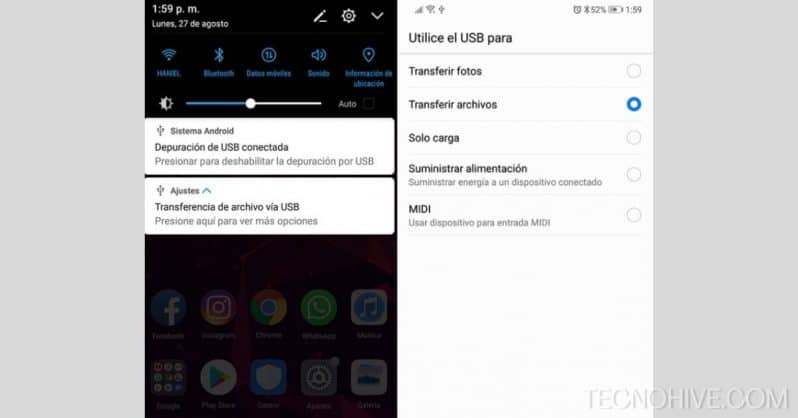
Tips on how to make a mobile backup
Before we finish, let's take a quick look at a couple of suggestions related to this topic:
- As long as you can enable cloud saving for the apps you use, don't hesitate to do so. This way you can save configurations without problems
- Use Google Photos as your main gallery, as it allows access to 15GB free for photo and video backup
- If you have an iPhone device, you can choose to use Google Drive as a cloud, since its cost is much less than that of iCloud
- Regardless of the space on your device, it is advisable to purchase an SD memory for storing photos and videos
- Clear your chats from time to time and delete apps you don't use to save space
- Choose your favorite browser and make sure you keep your information in sync. By doing this, you will be able to sync your account on any device and have access to your passwords and payment methods
Conclusion
Learning how to make a backup copy of your phone can get you out of trouble in different scenarios, as it will help you save space and enjoy your phone at greater speed.
Likewise, you can use our guide on sending large files in Gmail to save information in your email.
Without further ado, we invite you to continue browsing our website for more similar content and if you have any questions, leave them in the comments section. See you!