
If you have a mobile device, you surely have WhatsApp on it, as it is the best online instant messaging application in the world, you can send and receive messages non-stop, but it also has its limitations. How to send large files via WhatsApp, which has been a problem since the app was released.
That is why we have set ourselves the task of gathering some methods that can allow you to carry out this action quickly and efficiently, both within the application and through other means.
The best of all is that thanks to this you will avoid quality reduction of the documents sent. Would you like to know everything about it and start sending large files on WhatsApp? In that case, don't stop reading until the end!
Why can't I send large files via WhatsApp?
Since its launch in 2009 WhatsApp has become one of the most popular applications and with highest number of downloads through official stores. Currently, it is owned and operates under the name of Meta, a company that owns other platforms such as Facebook, Instagram, among others.
Although in the beginning you could only send text messages, today we can find various characteristics that have been implemented in order to improve the user experience. Some of them without being able to send photographs, videos, audio messages, make individual or group calls or video calls.

WhatsApp also allows you to send files of different formats through its platform, but this option is usually a bit limited. Well, WhatsApp is capable of sending any file that takes up less than 100MB storage. Otherwise you will end up compressing the files and reducing the quality of said file.
Currently we can use different procedures to send large files via WhatsApp without suffering any modification in terms of quality. Pay attention so that you can use the one that seems best to you.
- It may interest you: See who blocked me on WhatsApp: Updated Guide 2024
How to send files via WhatsApp?
If you are new to WhatsApp or have never explored all its features, you may not have an idea how to send files, don't worry, it's very simple. Below we will briefly explain what you should do to achieve this without problems.
To send a file via WhatsApp we simply have to go to the file manager of our mobile phone and press the item for a few seconds. Next, click on “Share" and then "WhatsApp” to see our list of contacts, select the one you want to send the file to and click on “Accept”
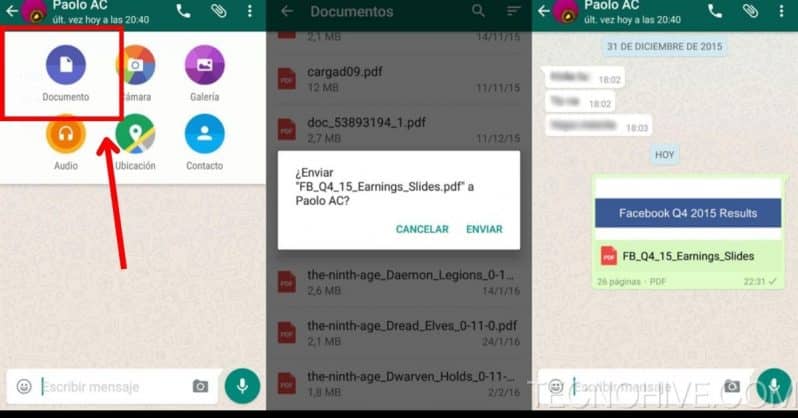
On the other hand, we can make this process a little faster by simply entering the chat of the person to whom we want to send a file. Click on the clip icon and then on “Document”, the manager will open with each of your files, click to send them.
Send large files via Google Drive
If the files you want to send even with the previous method exceed the limit of occupied space on the device, you will have to choose other options. For example, a cloud storage service where you can share a link to anyone so they can download the files.
Google Drive is one of the best platforms that offers this service, you can send files of any size as long as it is previously compressed in a ZIP file, .rar, etc.
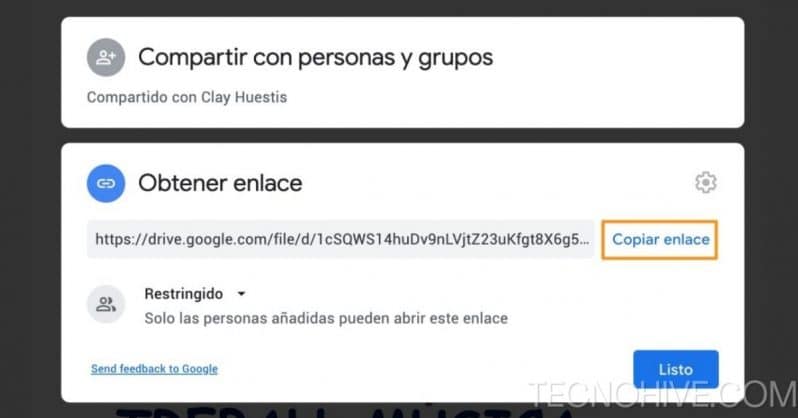
Additionally, before sending the files through Google Drive you can select and modify certain details such as the name, account or folder where you want to store everything. You just have to enter the platform and look for the option “Increase” to be redirected to your mobile file manager.
Once you have chosen the file you want to share, it will begin to be uploaded, you can stay informed through the mobile notification bar. Once this is done, you can share it through the email address of your contacts or directly using a link. Remember to modify your privacy so that “Any user with the link” can enter.
Send via DropBox
Another platform that offers an optimal storage service is DropBox, which allows you to send very large files from your computer or Android and iOS device. All you have to do is enter the site, click on the plus sign (+) and select the document you want to share.
You will have to wait a few minutes until the file finishes uploading. Once finished, press the three dots at the top right of your screen to see different options. Click on “Copy bond” and then send it as a message on WhatsApp.
That's it, now the other person just has to access the link to start downloading all the files. The best thing is that you can keep it to send it as many times as necessary.
Send large files via MOD apps
The last alternative for how to send large files via WhatsApp is through the MOD APK versions. Which are modified applications that offer new functions that the original does not have, for example, customizing themes, fonts for messages and sending files regardless of their size.
To get this type of applications you must use your web browser, since these are unofficial versions, that is, developed by third parties, you will not be able to find them in any official store.
For that same reason We recommend you be very careful If you decide to use this type of application, since being such a popular solution, many sites end up being a scam. Making you even download malicious files or computer viruses on your device.
However, once you have been able to download and install a modified version of WhatsApp on your mobile, you can send any type of photo, video, document or file up to 10GB. The most striking thing about this is that the recipient should not have the same application to be able to receive or download the file, they will be able to download it without problems.
Conclusion
Now that we have reached the end of our article, it means that you know how to send large files on WhatsApp. Did you like this post? Tell us through the comment box and show us your experience.
Stay up to date with all the updates, news and other news from this great application to communicate along with other totally related content. We hope that this post has been to your liking, more to add, see you!
- You might also be interested in: Update Whatsapp quickly and easily 2024