
Have you run out of mobile data and can't get to your destination? Like you, many have suffered tedious moments for not knowing how to use Google Maps without internet. Therefore, we have decided to teach you everything about this application and what to do so you don't worry about this problem again.
Without a doubt, one of the apps most used by mobile device users is Google Maps, because in addition to showing you the geographic location of each country, it is also capable of providing information on each establishment, company or monument near you.
There are several ways to use this useful tool without having to be connected to a WiFi network or establish a data plan. Do you want to know all the details? Stay until the end of this article, you'll love it!
Advantages of using Google Maps without internet
There are several reasons to use this map app without an internet connection. Mainly, having this tool offline allows us to guide ourselves anywhere without worrying about costs associated with the excessive use of mobile data, since in some places their prices are very high.
Likewise, downloading offline maps makes your international trips much more simple and economical. Well, you will avoid any additional roaming charges while visiting the most interesting places on your trip abroad.
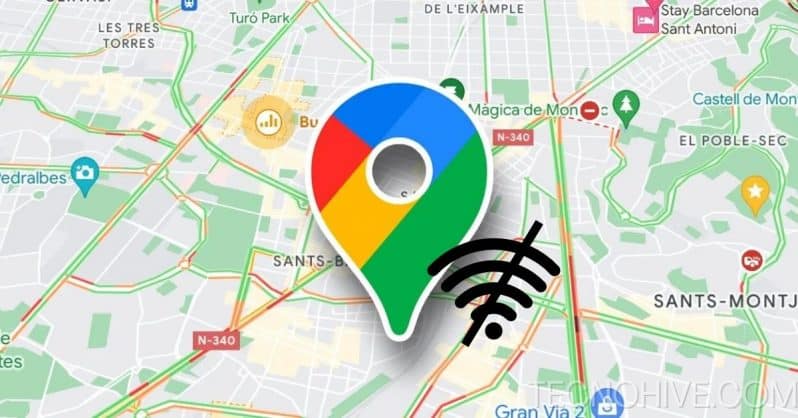
By knowing how use Maps offline You can also avoid being trapped or not knowing how to get around a rural or mountainous area where the internet signal may fail. On the other hand, downloading the route of your trip before embarking will save you from possible headaches between so many directions.
While making use of this tool without depending on a web connection, not many netizens have the necessary knowledge to do so. Would you like to learn how to use Google Maps without internet? In that case, continue reading.
- It may interest you: How to record calls on Android and iOS: Updated 2024
Use Google Maps to view maps without internet
Since its first launch in 2005, Google Maps has received hundreds of updates to offer optimal service. Such as adding businesses, companies or emblematic places to each location, and of course, using offline maps.
This feature allows you search and browse anywhere where you do not have a stable internet connection or weak mobile data signal. Simply download and save each of the locations you are about to visit on your device.
But first, you should keep in mind some things about this interesting feature, for example, the download limit. Google Maps has a small space to save your routes within the cloud, but don't worry, you won't need to download the map of an entire country, you can filter searches between cities and regions to save your storage.
On the other hand, you should know that since it is an offline map, this will not be able to update or send instructions to reach our destination. Make sure you have all the existing information at your fingertips to avoid complications.
How to use Google Maps without internet on Android
Now that you know more about the advantages and conditions for using this tool without internet, it is time to discover how download offline maps Maps from your Android device. To do this, we will have two options available that we will explain to you below.
One of the simplest processes to carry out this task is through the same App. First, you must enter Google Maps and search for the destination. Once this is done, select its tab and then click on “Download offline map”, which is found in the menu that has three dots on its icon.
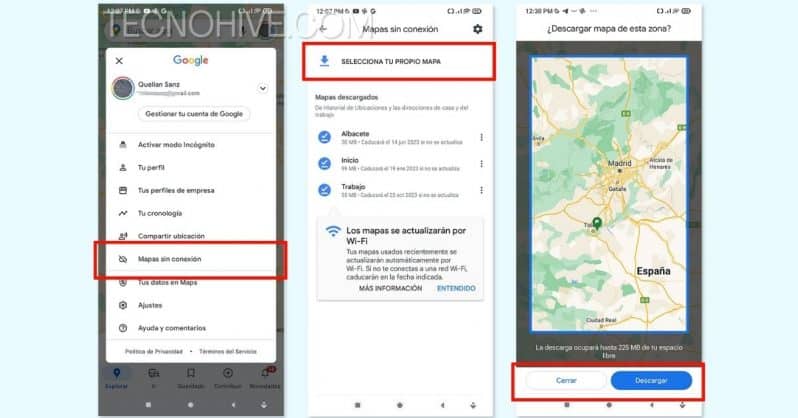
Now you must choose the sector or area you want to download. To do this, use the blue box that will cover the area to be saved next to the weight of the file. You can adjust it from right to left or from top to bottom depending on your preference and storage space. With all these details, it is time to start the download.
Open a map without internet on Android
If you have successfully downloaded the map, you can open it from the options menu, which is located as “Offline maps” at the top right of the screen. Next, all the maps you have downloaded will be displayed within the application with different options to update, view or delete some if you need space.
Among other functions we can get the option of “Select your own map” to find a specific area, to do this, we will use the blue box on the screen again. You can find all locations quickly and efficiently by moving your fingers to zoom out.
Did you find the location you want to download? You can get closer zooming for each area to confirm. Remember that the larger the area, the greater its weight and the slower its discharge.
How to use Google Maps without internet on iOS
Our iPhone or iPad users can also download routes and locations to view them without the need for an internet connection or mobile data. To do this, we will show two available methods.
The first is exactly the same as the process to download maps on Android. That is, you must go to Google Maps, search for the area you plan to visit, select its file and then click on “Download”. Once this is done, the same blue box will appear to define the latest settings, press the download button again to start downloading the map.
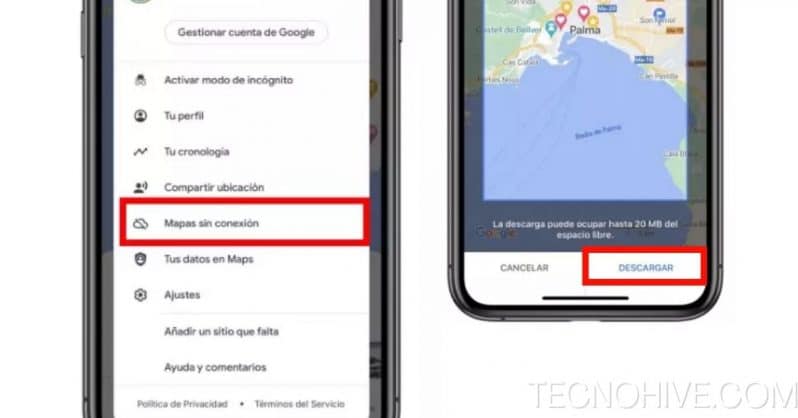
As an alternative to download maps from Google Maps on iPhone we will find the option to “Select your own map”. Next, we explain Step by Step How to make correct use of this function:
- Access Google Maps from your iPhone or iPad
- Click on your profile image
- Among the options look for “Offline maps”
- Now “Select your own map”
- The box will be displayed to configure the area of the map you want to download
- Tap on “Discharge” and wait a few seconds until the process is finished
Open offline maps on iPhone
Whether it is Maps or Google Maps, the process to open the routes and locations downloaded from this device is very simple and intuitive. Well, you won't need a WiFi connection or a mobile data plan to see the information about each place, reviews and even directions to get there through various means of transportation.
Enter the application and click on your photo or initials at the top of the screen to open a drop-down menu, there click on “Offline Maps”. Not only will the downloaded maps be displayed, but you will also have the opportunity to modify their name and other characteristics.
Alternatives to Google Maps to use maps without internet
Google Maps is known to be the largest digital mapping application in the entire web market and millions of users turn to its services daily. However, at the time of use maps without internet connection may present some limitations.
Whatever reason you have for looking for other options to make your trips easier, we have different options for you. Below we are going to show you a quick list with some alternative applications but equally optimal.
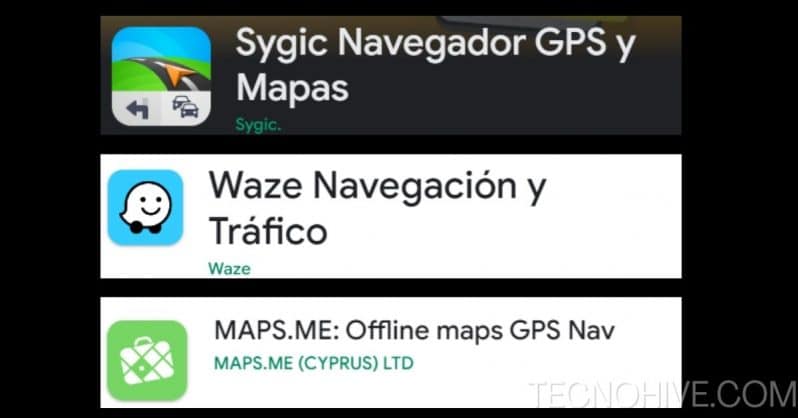
Sygic
This app not only offers quick and detailed navigation on each of the possible routes, locations or destinations you want to take. You can too see all information without the need for an internet connection or mobile data plan.
Another of its most notable features is that it maintains all the information points fully updated. Whether it's a parking lot, alternate routes, or gas stations, you'll be able to see everything from your device.
waze
It is an application that is also part of the Google team, but with some differences. Well waze allows its users to make reports on any available area or route, so you can be aware of any event such as accidents, traffic, possible dangers, etc.
Waze also allows you to download maps to view them without internet, Its interface is very similar to that of Google Maps, so you will have no problem saving and opening each location.
Maps.me
an app exclusively designed to work without being connected to the internet is Maps.me. Its main feature is that it offers this service without any type of limitation, you can save locations, routes and more information from any country or region for free.
Like Waze, users of this App can also leave small notes about the points of interest largest in each area. Restaurants, hotels, banks, service stations, among others.
- Don't forget to watch!: Get now Geocaching Premium for free – Updated in 2024
Conclusion
If you have reached this point, congratulations, it means that you have learned to how to use Google Maps without internet from your mobile device. It is time to embark on your journey without any fear thanks to all the information found throughout this article.
We hope that this post has been to your liking and, above all, of great help. Do you know another way to use this application without mobile data? Then, Tell us in the comments box.
Likewise, we invite you to continue browsing our web portal for more related and quality content. In technohive We want to keep you up to date on everything in the world of technology.