
Touch devices have become the modern standard for mobile phones, improving the user experience. On this occasion, we are going to unravel everything related to the mobile keyboard for android, from the best apps to use as the most useful secrets available.
Many users may consider that this tool is only good for writing, and even if it is true, there are several secrets and functions that will be of great help when using it.
If you have already visited our guide on recover Messenger conversations, join us on a new occasion so that you can continue sending messages in a renewed and practical way.
Are you ready to start? So let's go!
What is Android mobile keyboard?
After several years of technological advancement, landline telephones became large and heavy portable devices.
Luckily, it did not take many years for different companies to start manufacturing pocket devices for daily use.

These mobile phones had very small screens and a numeric keypad that took a long time to type.
Over the years, new alternatives like the BlackBerry appeared, small cell phones with a full QWERTY keyboard for use. However, it was Apple who would see the future of these devices, launching the first iPhone on the market a couple of years ago.
After its commercial success, hundreds of companies followed this trend and, thanks to the Android operating system, touch screen phones conquered the market.
Few things have changed since then, because leaving aside the power of their processors and cameras, touch screens are still the standard and anyone knows how to type on one of these devices without much problem.
In regards to keyboard for android mobile, has been one of the most valuable additions to this operating system developed by Google, as it is a complete app that adapts to the user's needs.
The android keyboards They are varied and despite having the same objective, different developers have managed to create unique experiences for each of their applications.
- You may be interested in: Best Android Browsers of 2024
Android keyboard tricks
To start our article on the mobile keyboard for android, we are going to show you a few tricks that you may not know.
What you will see next is available for gboard, the Google keyboard that is installed by default on Android phones. Of course, several of the applications that we will see later also have these functions, so be sure to try them to discover new tools.
Type while you swipe
gboard includes a very practical option when writing, since you don't have to press letter by letter what you need. If instead of touching the next letter of the word, you slide your finger towards it, you can continue sliding until you form your sentences.
By combining this option with the text dictionary, we will have a fun alternative to write fast with one hand.
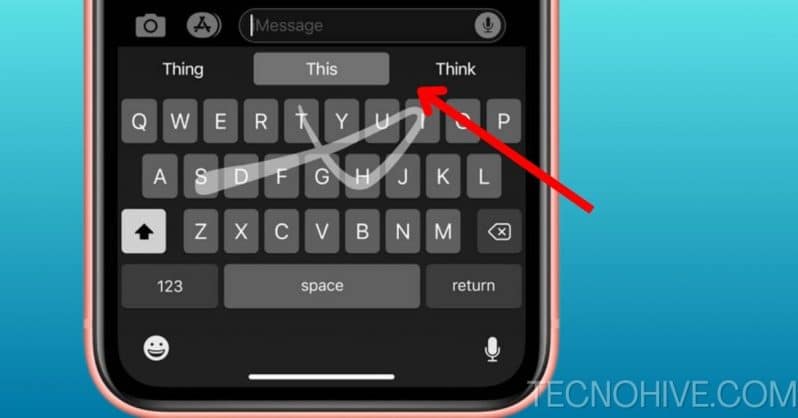
Quick access to punctuation marks
As you well know, the keyboard is divided into two sections, one for letters and the other for numbers and punctuation. However, the mobile keyboard for android presents us with a shortcut that not many know.
When the period (.) key is held down for a couple of seconds, a small menu will be displayed with all the signs found in the other section. This keyboard shortcut is especially useful when typing with one hand or typing very fast.
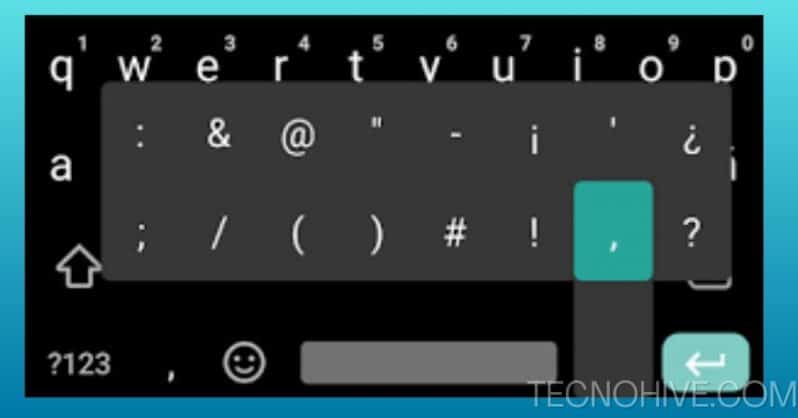
Send GIFS directly from your keyboard
Within the upper bar of the keyboard, you can find different options to customize it or access new functions. By pressing the GIF option, you will have a search bar to explore and choose the GIF that you like the most.
In case you are addicted to these images, we recommend that you use this function, since its search engine is broader and more precise than the one included in applications such as Facebook and WhatsApp.
Set different languages
If your job requires you to write in different languages or you want to practice while studying a new one, the mobile keyboard for google android can give you a hand.
First, you must access the keyboard settings and then the "Languages" section. Once inside, you can choose up to 3 different languages to use by pressing just one button.
This button has a globe icon and is located next to the space bar. To change the language, just press the button or hold it down to directly select the language in which you want to configure the keyboard.
Turn on caps lock
Computer keyboards have a key dedicated to "Caps Lock", an option that allows us to write permanently in this way until we deactivate it. Well, even though he mobile keyboard for android does not have a designated key for this, it is possible to activate this function.
To do this, simply hold down the "Shift" button or quickly double-tap on it. Once this is done, the capital letters will be locked while we write and will be deactivated after sending a message.
write with one hand
Currently, one of the most notable features of mobile devices are their large screens. Although this allows us to enjoy a higher quality image, in many cases, it can be a problem when writing.
However, Google has managed to provide a solution to this problem. The first thing you need to do to take advantage of this feature is to hold down the comma (,) key. Then swipe left and the keyboard will windowed.
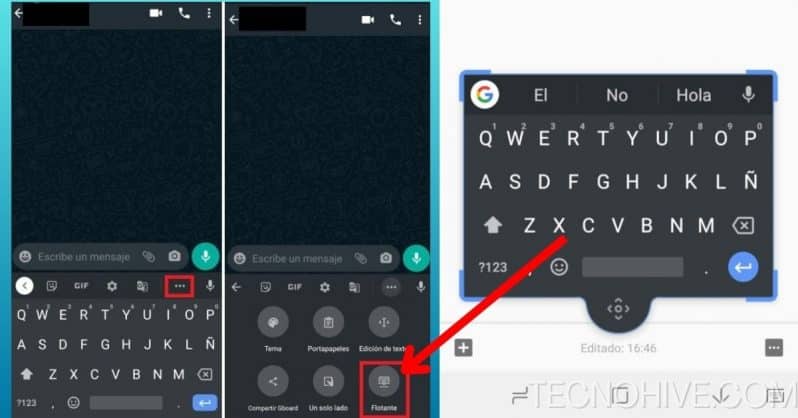
While this function is activated, you can choose the size of the keyboard and place it in the place you like.
Use emojis by name
Currently, the mobile keyboard for android It has more than 3000 emojis for your use. Due to this, it can be slightly difficult to find a specific emoji.
For this reason, most of mobile keyboards includes a function to facilitate the search. To search for the emoji by its name, just type a colon (:) and the name of the emoji in question.
Although the emoji keyboard natively includes a search bar, using the colon is a much easier and faster option.
Translate text automatically
With the most recent updates of the mobile keyboard for android, Google has promoted compatibility with a few of its applications.
Within this group is Google Translate, which is now included within Gboard. To access the translation tool, press the first button on the suggestion bar, which shows you a menu with all the options.
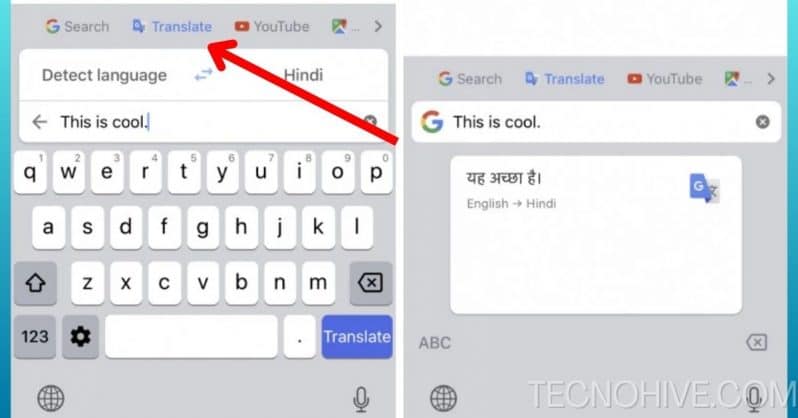
Once inside, choose "Translate" and set the language in which you will write and the language you want to translate. As you type in a bottom bar, the text will automatically translate into the writing space and you can send the message when you're done.
How to use mobile keyboard for Android TV?
Smart TVs are setting a trend in the current market, as they are increasingly accessible to the general public. Likewise, Android developers have not been left behind and have also decided to include a couple of improvements in their operating system.
Using the app Android TV Remote Service Developed by Google LLC, you just have to pair your device to the TV to use it as a remote. Please note that both devices must be connected to the same Wi-Fi network for this to work.
In addition to having the typical buttons of a remote control, you can use the mobile keyboard to search on the television, being much faster.
voice dictation
To finish our list of tricks for the mobile keyboard for android, we are going to mention an essential function for those who do not quite get used to writing here.
If you're addicted to voice memos and find yourself in an app that doesn't support it, you can always use Gboard's built-in voice typing.
By pressing the microphone icon in the options bar, you will be able to speak while the text in a message is being transcribed. This feature is ideal for those times when you need to respond and you can't write, and although it can be buggy, most of the time it's capable of perfectly understanding what you're saying.
- It may interest you: Best Alexa Games of 2024: How to install them?
How to download a keyboard for my Android mobile?
Gboard may be the favorite keyboard of hundreds of users around the world, but there are several people who do not see it as a big deal.
It is for this reason that it is possible to find mobile keyboard for android with different functions and improvements through the Play Store.

Thanks to this application store, we can access interesting keyboards with different functions. If you are interested in knowing the best keyboard for android mobileHere are a couple of recommendations:
- Microsoft Swift Key
- Fonts Keyboard
- fleksy
- facemoji
- Minuum Keyboard
- Yandex-Keyboard
Conclusion
He mobile keyboard for android It is an essential tool for the correct use of the cell phone, so it is important to know all its functions and tricks.
Whether you stay with Gboard or prefer another application from the ones we have recommended, with what we have told you here you will be able to get the most out of your device.
Without further ado, we invite you to visit our guide to convert gif to video Or to continue exploring for more content of your interest. See you later!